
Holiday Gift Guide 2015: Best Accessories for Apple TV
There are around half a dozen reasons why your Apple TV‘s little silver remote is acting weird and not doing what it is supposed to do. You might be thinking of taking it into a nearby Apple Store Genius bar but, fortunately, there are quite a lot of things which you can try yourself to troubleshoot the issues and snap the Apple remote back to life.
Here is a step by step approach for all those who face Apple TV remote not working issues, or if your remote starts controlling your Mac instead… (step D).
Step A. The preliminary steps for Apple TV Remote Not Working Problems
1. Make sure your remote has a clear line of view to till the Apple TV. Take it out of any cabinets, remove any obstructions and make sure the Apple TV’s front, where the sensors are, is facing the remote.
2. If you have more than one Apple TV remote at home, check if you’re using the correct one.
Step B. Check if your remote is working at all
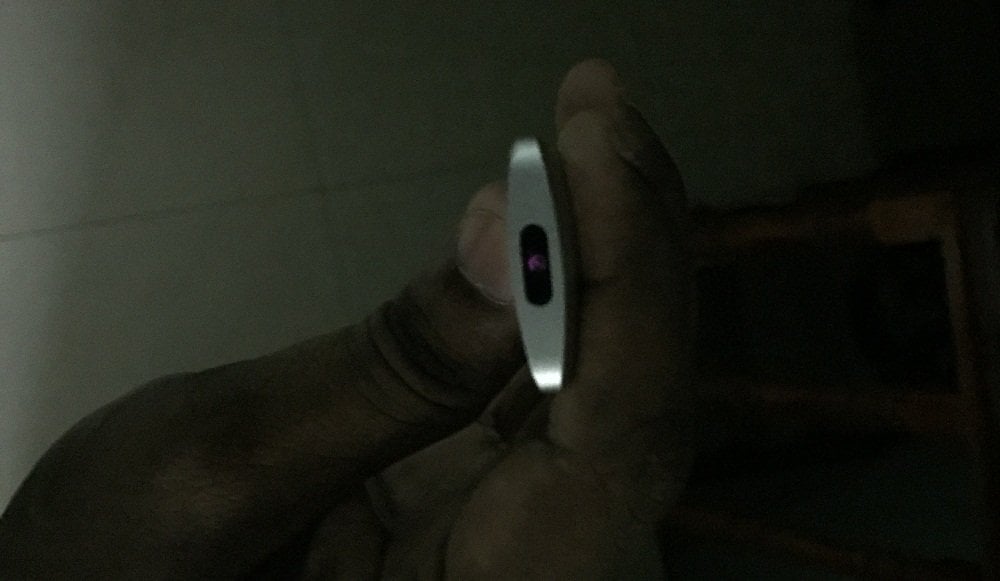
This is a quite interesting part of this guide. The infrared rays emitted by the remote are not visible to human eyes. But your digital camera, even the one on your phone can capture it.
So pick up your iPhone, point the camera to the top edge of your remote and push any button on the remote. If you see a light flashing, it means your remote is working.
Step C. The major troubleshooting

After you cleared stages A & B if the problems persists, we are in for some cool troubleshooting.
Just press on any button on your Apple remote, pointing at the Apple TV. A white light at the face of the Apple TV will respond to your trigger, with a pattern of blinks. Carefully view the pattern to match with the following (don’t worry, it is way more easier than it sounds):
Case 1. Apple TV light flashes 3 times in quick succession : This means your Apple TV is paired with another remote.
Solution: You can easily unpair any other remotes connected with your Apple TV and pair your existing one. This takes only a few clicks and under a minute.
Use any Apple Remote: press and hold the Menu + Left buttons for 6 seconds. An image of a broken link will appear on the TV, signifying that the paired list is cleared.
Now, use your current remote (the one you want to pair with the Apple TV): press and hold Menu + Right buttons for 6 seconds and a chain link icon will appear on the screen prompting that the pairing is complete.
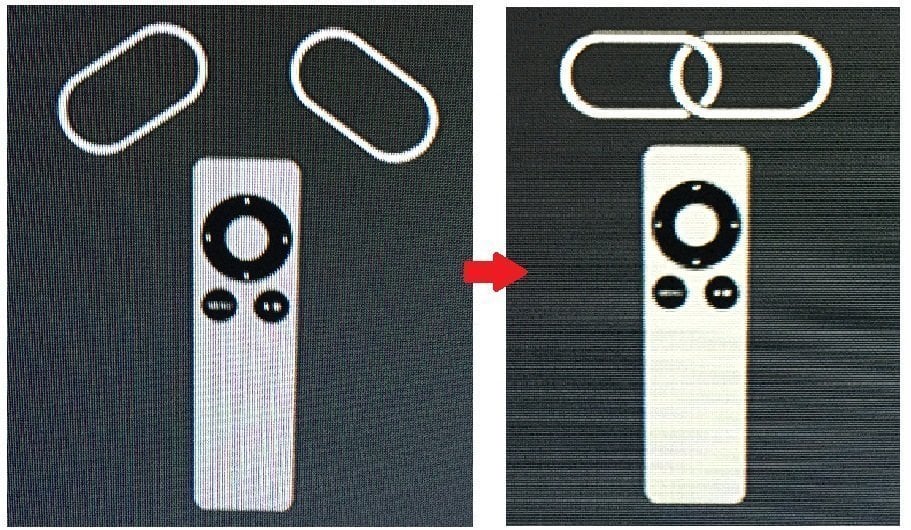
There it is, your unresponsive Apple Remote is now smoothly controlling the Apple TV.
Case 2. The light flashes with every blast of the IR Apple Remote but nothing happens on the television: In this case, the problem is most likely a temporary software glitch on the Apple TV.
Solution: Try restarting the Apple TV by following the below steps.
– hold down the Menu + Down buttons for a few seconds and the Apple TV will restart normally.
– if that doesn’t work, use the good-old technique of pulling the plug. Wait for at least 10 seconds and power up the Apple TV again.
Case 3. The light never flashes at all (or sometimes it does and at others do not): This usually occurs when the Apple TV remote battery has a low charge, which is shown on the television screen as a low battery alert.
Solution: You can turn open the back of the Apple TV Remote and replace the battery by following Apple’s simple guide.
Step D. My Apple TV remote controls my Mac instead of the Apple TV
If such a bizarre thing happens to you, don’t panic – this means your Apple Remote has paired with your Mac.
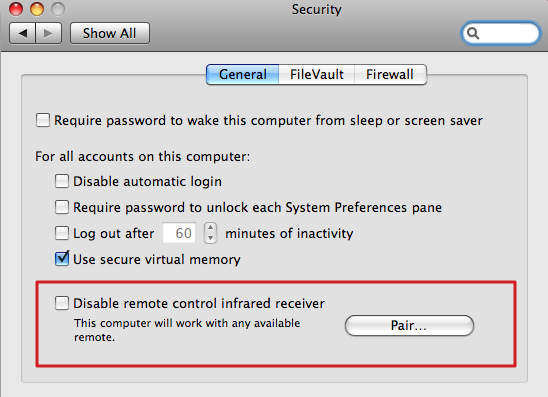
Solution: All you need to do is turn off infrared reception on your Mac.
– Go to the Apple icon on the top bar
– Select Security and Privacy from the View menu
– Click the lock icon and enter the administrator password when prompted
– Select Advanced and then “Disable remote control infrared receiver”.
Step E. My Apple TV Remote still doesn’t work
We have gone through the most common Apple TV Remote not working problems and included fixes. If you’re still having trouble, you can try updating your Apple TV software, if you haven’t done that already. If that doesn’t help either, you can take the Apple TV and Remote to an Apple Store for assistance.
In the meantime, you’re in luck if you’ve turned on Home Sharing on the Apple TV. If so, you will be able to control your Apple TV with your iPhone of iPad using the iOS Remote app. If you donot have Home Sharing enabled, you will need to connect your Apple TV to the router via ethernet cable to control it with the iOS app.
Holiday Gift Guide 2015: Best Accessories for Apple TV
Be sure to follow Apple TV Hacks on Twitter, Facebook or Google+ for all the latest Apple TV-related news.

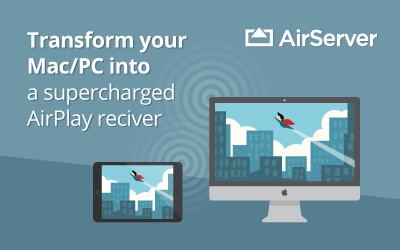
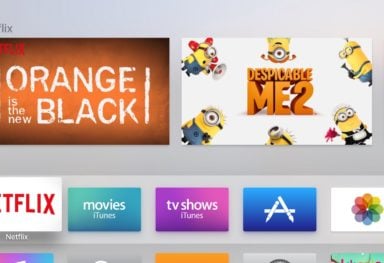

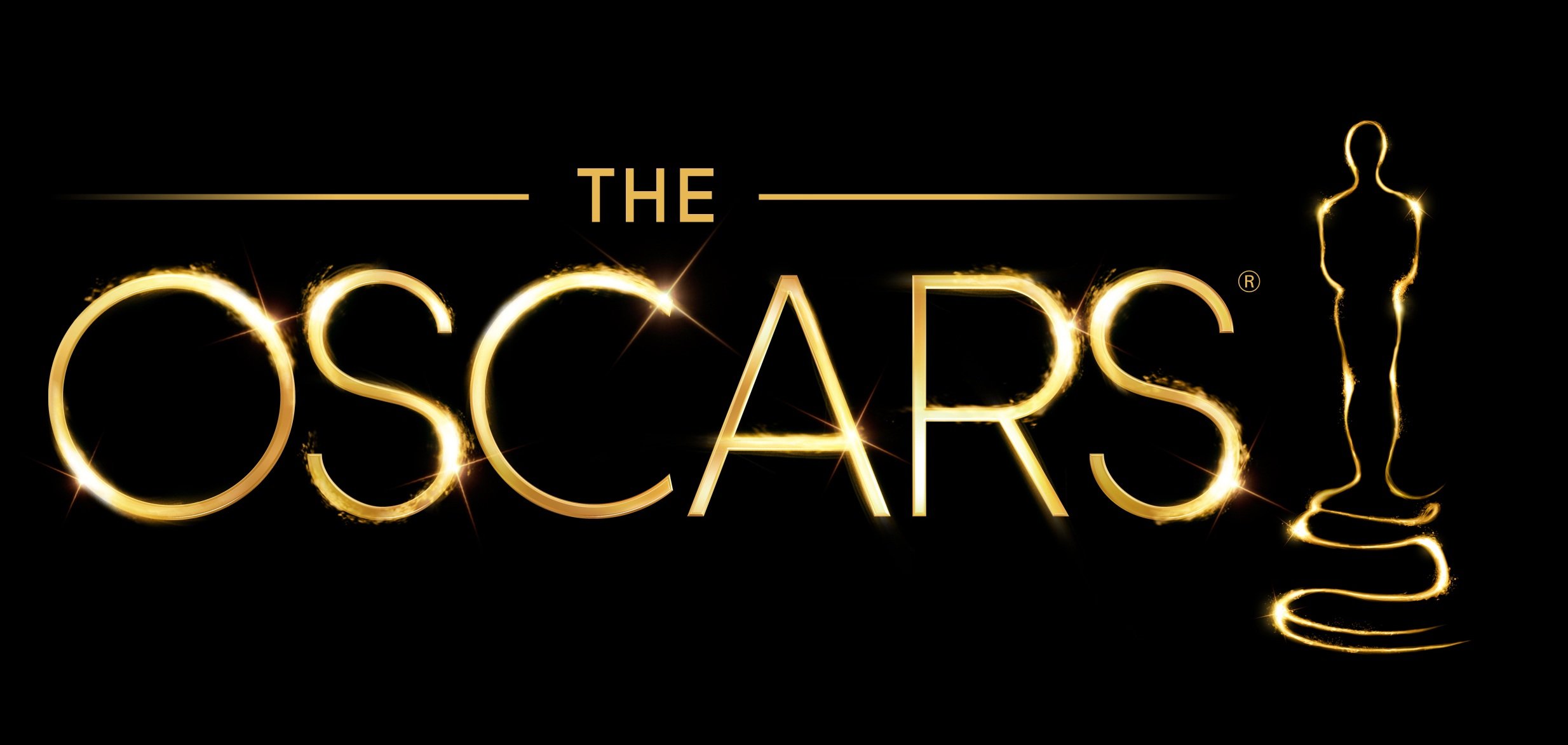
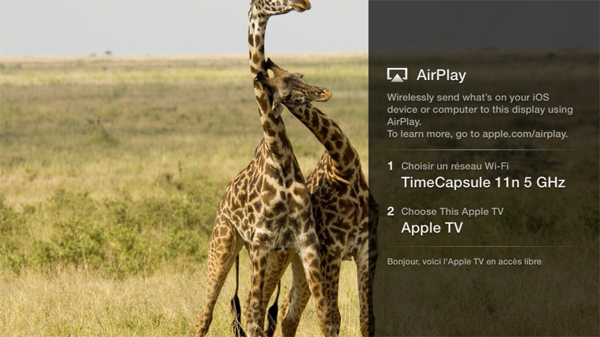
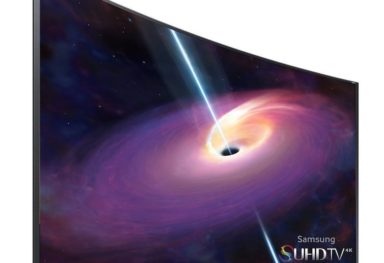
Comments
Be The First to Comment