
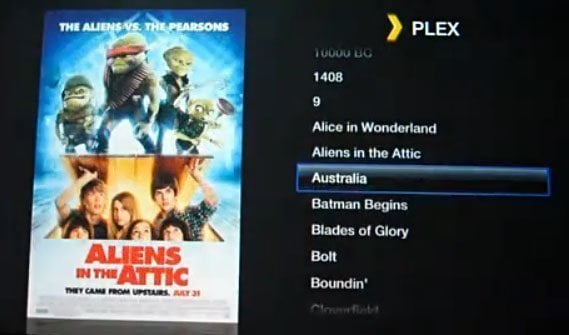
UPDATE: Plex client for Apple TV 2 has been updated to version 0.10. Read here how to get and install it.
This is just awesome: iOS hacker quiqueck made it to install Plex on the jailbroken Apple TV 2. Based on the open-source XBMC, Plex now works as a client for your ATV and lets you stream nearly any kind of video from your server (read your Mac). Plex for ATV2 is just a “proof of concept” so it is still buggy, tricky to install and limited to video playback (no music files, no images, no App-Management) but anyway, this is looking really good for the future of Apple TV2 applications (after the Weather app, this is the second iOS app that works on the new Apple TV).
Here are the detailed instructions given by quiqueck and a step-by-step video tutorial brought to you by iphoneblogr.com
Prepare the Media Server
Before you install the actual plugin you need to prepare the Plex Media Server (it needed some tweaks before it would talk to the ATV). Since those changes are considered ‘beta’, you need to tell your PMS to download beta plug-ins, by enetering the following URL in a Safari running on the same machine as the media server: https://localhost:324…s/set?AS_BETA=1
After that start Plex and check for updates in the PlexOnline section.
Enable a higher Quality (optional)
This part is optional, but if you feel like experimenting a lot, you might want to install a testing built of ffmpeg, that enables higher bitrates for the (currently) highest available quality (which is the only quality your ATV will use). This will also increase the image quality on other iOS devices, however you will need a potent Mac for the encoding! So If you still feel like installing use the following two commands in a Terminal on the Mac running your Media Server:
curl https://ambertation.de/downloads/PLEX/ffmpeg > ~/Downloads/ffmpeg cp ~/Downloads/ffmpeg ~/Library/Application\ Support/Plex/Plex\ Media\ Server.app/Contents/Resources/
If you not use this, the plugin will still work, but the image-quality might not be on par with what you expect.
Install the Plugin
First off: you need to Jailbreak your Apple TV. A nice little instruction can be found on awkwardtv.org. I suggest you use the Pawnage method. For the sake of the following instruction I assume thet the IP-Address of your ATV is 169.10.11.12, and that you can log in using ssh.
- Start your ATV and log in to your ATV using ssh
ssh root@169.10.11.12
It will ask you for your password, which (if you did not change the default) is alpine. (I strongly suggest you change the password using the passwd command!!!)
- In that ssh session, you need to add new cydia sources using
echo "deb https://apt.awkwardtv.org ./" > /etc/apt/sources.list.d/awkwardtv.list echo "deb https://www.ambertation.de ./downloads/PLEX/" > /etc/apt/sources.list.d/plex.list
- Now update your cydia database using
apt-get update
- Install the plugins (and its dependencies like beigelist by DHowett) with
apt-get install plex-client-plugin
- Restart the GUI and hope that it comes back
killall Lowtide
If the UI does not come up again, you probably have to restore your ATV!
That is it. You should see the PLEX menu item now. If you experience any problems (which you almost certainly will ) just report back here. But remember the ATV is just a hobby.
Updating the Plugin
Once in a while I might release an updated version for the plugin, so once in a while you might want to check for updates and install them. Here is how that will work:
- Start your ATV and log in to your ATV using ssh
ssh root@169.10.11.12
- In that ssh session enter
apt-get update apt-get upgrade
Known Issues
The Software so far is nothing more than a proof of concept, which isn’t tested at all. However there are some known issues:
– “Local Servers” screen does only update when you press the up or down button on your remote
– Larger Sections timeout while they are loaded and do never show up
– Only Video playback is working (no music files, no images, no App-Management)
[via Plex Forum, iphoneblogr.com]
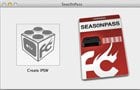
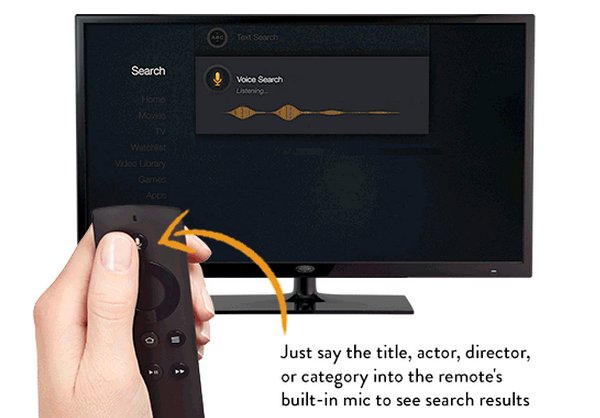


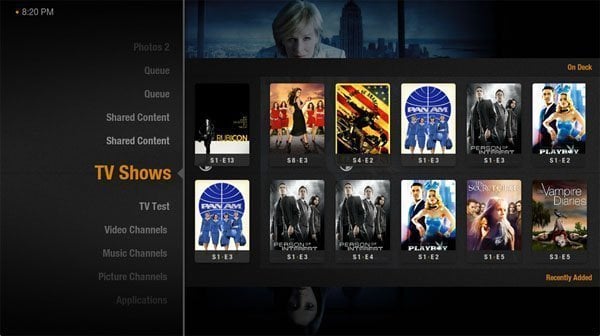
Comments
Be The First to Comment