
If you haven’t updated your Apple TV 4 firmware to tvOS 9.1 or 9.2 and your little black box is still running tvOS version 9.0 or 9.0.1 you can jailbreak it using Pangu tool.
Although according to the official instructions, a paid developer account is required to perform the jailbreak, there is a way to do so for free.
Here’s a complete, step-by-step tutorial on how to jailbreak Apple TV 4 using the Pangu jailbreak tool on your Mac computer.
How to Jailbreak Apple TV 4
Requirements:
- An Apple TV 4 running tvOS 9.0 or 9.0.1
- A Mac
- A USB-C to USB-A cable
- Xcode
- A free Apple ID account with sideloading privileges (see below)
- Pangu tool 1.0
- iOS App Signer
Step 1: Disable Automatic Updates on your Apple TV (Settings > System > Software Updates; turn off Automatically Update).
Step 2: Dowload and extract both Pangu tool andi OS App Signer zip files.
Step 3: Login to Xcode with an Apple ID with sideloading privileges (get it for free by visiting the Apple developer center and agreeing to the terms; to login to Xcode, go to Xcode > Preferences > Accounts and click the ‘+’ sign).
Step 4: Go to File > New > Project > tvOS > Application > Single View Application > Next.
Step: Fill out the following fields
- Product Name: AppleTVJailbreak
- Organization: <Your name>
- Organization Identifier: com.jailbreak.appletv
Click Next > Create. Your new Xcode project will open.
Step 5: Connect your Apple TV to your Mac using the USB-C cable. Wait for Xcode to finish processing symbol files.
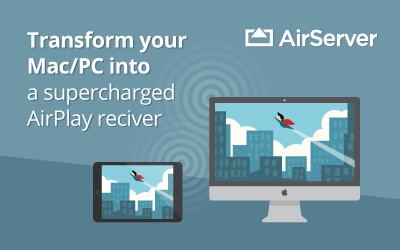
Step 6: Change the selected build device to the Apple TV by clicking the button at the top left to the right of the play button.
Step 7: Click Fix issue to create a provisioning profile for the device.
Step 8: When asked to add an Apple ID, click Add and sign in with your Apple ID.
Step 9: Click Fix Issue once again and select your account from the list of accounts. Xcode will automatically fix your code signing issues.
Step 10: Launch iOS App Signer, click Browse and select the atvipa.app file from the Payload folder in the extracted Pangu archive. Click Open.
Step 11: Choose your Apple ID from the list of Signing Certificates and make sure Provisioning Profile is set to tvOS Team Provisioning Profile: com.YourName.AppleTVJailbreak.
Step 12: Click Start and then Save to save the atvipa.ipa file to your desktop.
Step 13: Select Devices from the Window menu in Xcode.
Step 14: Click the + button under Installed apps, and select the atvipa.ipa from your desktop.
Step 15: A Pangu app will appear on your Apple TV. Launch the app to initiate and complete the jailbreak.
That’s it. Congrats! You have successfully managed to jailbreak Apple TV 4.
You can now SSH into it using the Apple TV’s Wi-Fi IP address.
Be sure to follow Apple TV Hacks on Twitter, Facebook or Google+ for all the latest Apple TV-related news.
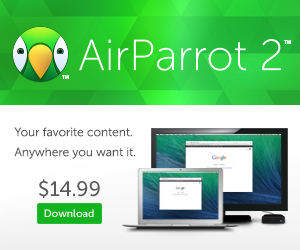



Comments
Be The First to Comment