

Imagine you’re streaming a song from iCloud via Apple TV but don’t want it to play on the television’s subpar speakers; or you’re watching a movie but would like the audio to play from another speaker. Not many of us know this, but the audio output from Apple TV can be redirected to any AirPlay speakers or even other Apple TVs and Airport Express.
And this article will show you exactly how to achieve this. Actually, there are two ways by which you can send your Apple TV’s audio to an AirPlay speaker.
A. Setting an AirPlay speaker temporarily, just for the current movie
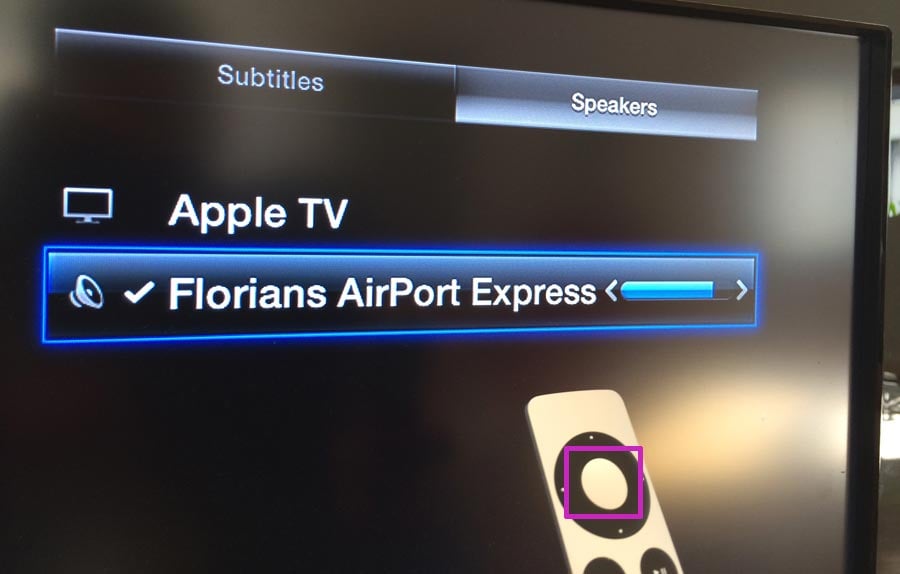 While a movie or video is playing on the screen, just press and hold the Select button on your Apple TV remote for a couple of seconds. A screen like the one shown above will pop up and you know what to do now. Go to Speakers tab, select the required AirPlay speaker from the given list and you’re good to go.
While a movie or video is playing on the screen, just press and hold the Select button on your Apple TV remote for a couple of seconds. A screen like the one shown above will pop up and you know what to do now. Go to Speakers tab, select the required AirPlay speaker from the given list and you’re good to go.
This method works best if you’re using the speakers just for that one movie. When you are finished with it, the speaker selection automatically changes back to your television’s.
B. Permanently set an AirPlay speaker for your Apple TV
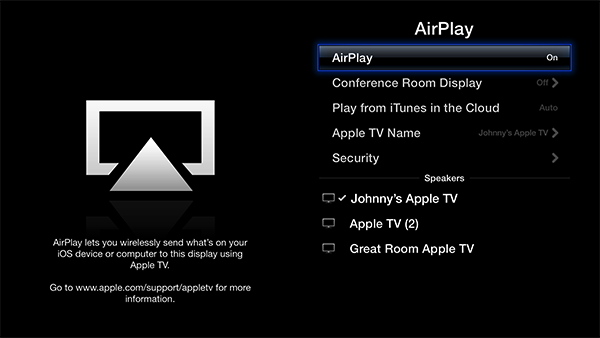
You can go into Settings, Choose AirPlay and the screen will show you a list of available AirPlay speakers. Select the desired one and it will be your permanent output for the Apple TV. That’s it!
So if you’ve been looking for a reason to get an AirPlay speaker, I believe this is a good one. Do try these at home and let us know how things are working out for you guys.
Be sure to follow Apple TV Hacks on Twitter, Facebook or Google+ for all the latest Apple TV-related news.
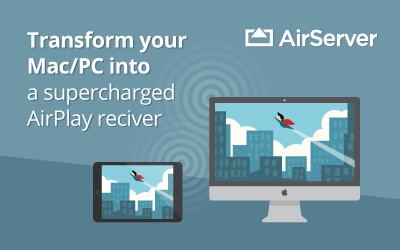




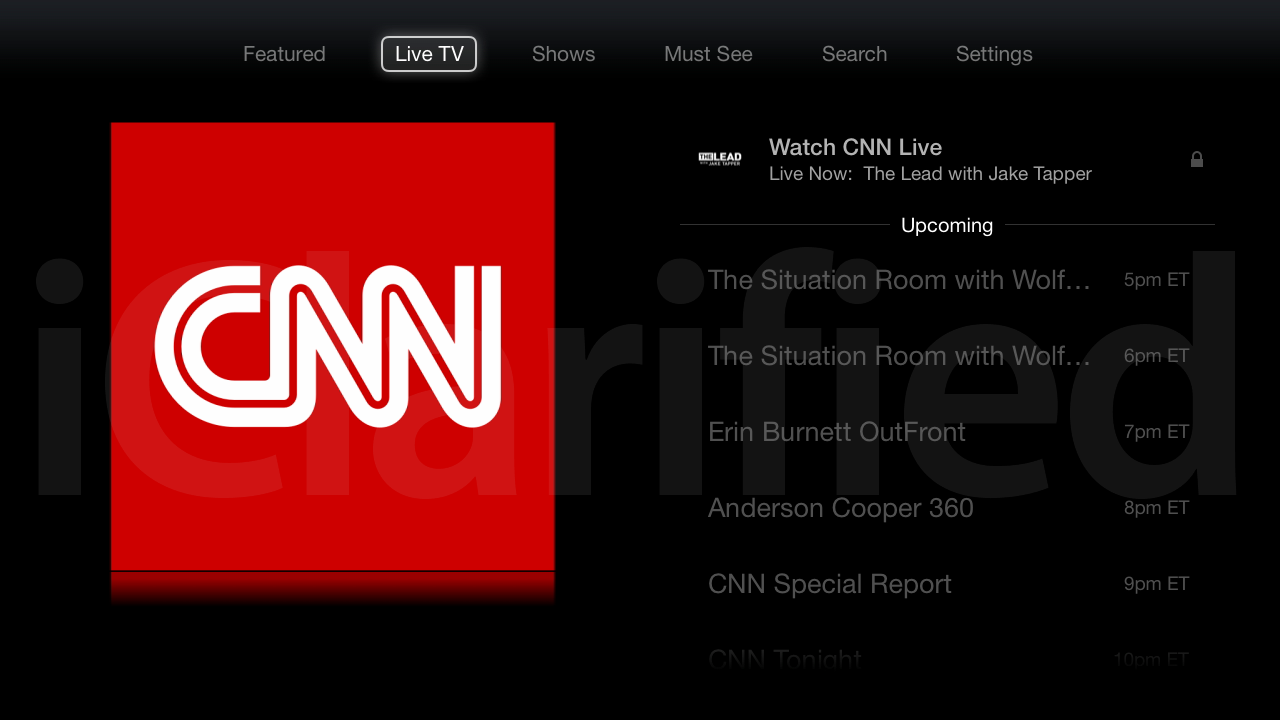
Comments
Be The First to Comment