
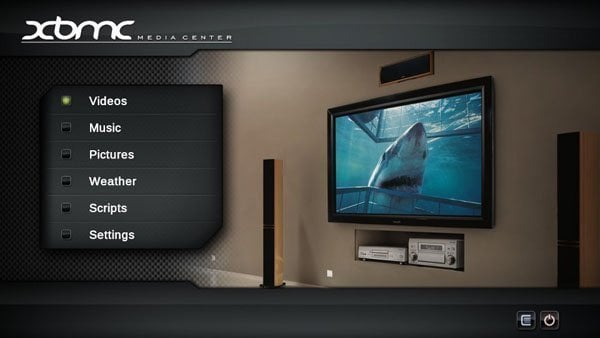 For many of our reads, there is no question regarding what XBMC is or how to use it. That said, we never find a shortage of folks who don’t understand XBMC’s add-ons, plugins, tools, menus, skins, libraries, third party extras, etc. It was with this in mind that we have decided to dedicate a bit of time every month to breaking down ALL THINGS XBMC. Our goal is to give information that could greatly help new comers, and veterans, alike. I, personally, aim to bring tips and tricks to shed light on many items that have seemingly alluded many users of XBMC as a home multimedia solution. So, if you find yourself always helping fiends and family with their XBMC systems, bookmark this page, and stay tuned for the months to come! We are going to get the masses ready to use, and comfortable with, Xbox Media Center (XBMC).
For many of our reads, there is no question regarding what XBMC is or how to use it. That said, we never find a shortage of folks who don’t understand XBMC’s add-ons, plugins, tools, menus, skins, libraries, third party extras, etc. It was with this in mind that we have decided to dedicate a bit of time every month to breaking down ALL THINGS XBMC. Our goal is to give information that could greatly help new comers, and veterans, alike. I, personally, aim to bring tips and tricks to shed light on many items that have seemingly alluded many users of XBMC as a home multimedia solution. So, if you find yourself always helping fiends and family with their XBMC systems, bookmark this page, and stay tuned for the months to come! We are going to get the masses ready to use, and comfortable with, Xbox Media Center (XBMC).
Though this article may seem ‘to basic’ for the tech elite that frequent this pages, please note that this article is simply a launching point for our ALL THINGS XBMC series. We will not be breaking down any walls today, but rather shedding light on XBMC in general. We want to take a broad brush and give you all an idea of what XBMC is and does. We will then use this article as a guideline for the pieces to come.
What is XBMC?
XBMC is an award-winning FREE, open source (GPL), software media player and entertainment hub for digital media. XBMC is currently available for Linux, OSX, Windows, iOS, & even Android. XBMC has been designed to be the perfect companion for your Apple TV (1, 2, and someday your 3). Supporting an almost endless range of remote controls, and combined with its beautiful interface and powerful skinning engine, XBMC feels very natural to use from the couch and is the ideal solution for your home theater – multi media center.
Essentially, XBMC offers users the ability to watch personal content, as well as content found on the web, on their Television. It makes itself a central interface for thousands, if not millions, of playable content. It is built with the ability to install add-ons, skins, scripts, and more, all with the purpose of expanding its functionality. The software is, by far, the most feature rich solution on the market. XBMC is only limited by the lack of understanding of its users. This is a situation where the more you know, quickly equates to an unparallelled television experience!
Items We Intend To Cover:
– How to install on Apple TV
– How to navigate & understand XBMC’s menu options
– XBMC’s library: how to add, remove, & customize it’s content
– XBMC scripts? Yes, they are useful!
– How to stream content from the Web within XBMC
– How to install add-ons & repositories
– How to change & customize skins on XBMC
– Using AirPlay & mobile apps with XBMC
– Watching live television on XBMC
– Watching movies on XBMC
– Supercharging your current XBMC installation with XBMC Hub Wizard
Stay tuned for the next tutorial! In the meantime, you can check out our list of Top 10 best XBMC addons for Apple TV 1 and Apple TV 2.



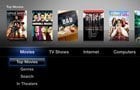

Comments
Be The First to Comment